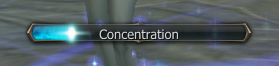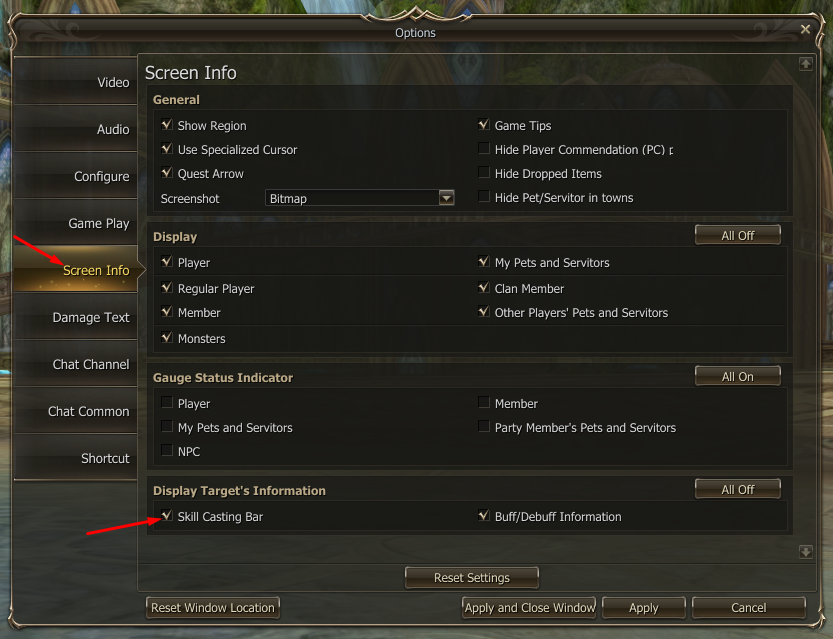Options "Valhalla"

![]()
For the convenience of the game, new options "Valhalla" have been developed.

![]()
-
Target region effect - enable/disable the yellow target mark:
Спойлер

Alternatively, change the following line in the Option.ini file in the [Shock] block:- TargetRegionEffect=True (if required, set False)
-
Serious damage effect - enable/disable bloody blinking when HP is low:
Спойлер

Alternatively, change the following line in the Option.ini file in the [Shock] block:- ShowSeriousDamageEffect=True (if required, set False)
-
Alt press - Lock move - reassigning ALT+Click to SHIFT+Click - call the context menu of another character, thereby holding ALT no longer blocks the character's movement. The context menu only works in a peaceful zone.
Спойлер

Alternatively, change the following line in the Option.ini file in the [Shock] block:- AltLockMove=False (if required, set True)
-
Show casting bar - enable/disable the display of the spellcasting bar:
Спойлер

This setting is for your character. To enable/disable for a target, use the setting - Skill Casting Bar.

-
Use Legasy Icons - enable/disable the old look of all icons:
Спойлер
Alternatively, change the following line in the Option.ini file in the [Shock] block:
- UseOldIcons=False (if required, set True)
-
Show SysMsg Id - enable/disable display of system message ID:
Спойлер

Alternatively, change the following line in the Option.ini file in the [Shock] block:- ShowSysMsgId=True (set False if required)
-
Setting for grouping game windows:
- ungroup windows (default) - Multiwin=0
- group windows with the same launch path - Multiwin=1
-
force ungroup windows, ignoring system settings - Multiwin=2
Спойлер
Alternatively, change the following line in the Option.ini file in the [Shock] block:
- Multiwin=0 (if required, set 1 or 2)
-
Setting the frameless mode:
- off - UseWindowFrame=true (ticked)
-
enabled - UseWindowFrame=false (no check mark)
Спойлер
Alternatively, change the following line in the Option.ini file in the [Shock] block:
- UseWindowFrame=True (if required, set False)
-
Number of dedicated game client cache:
- recommended values for playing 3-5 windows: 128 or 256 (for systems with 8 and 16 GB of RAM)
- recommended value for playing 1-2 windows: 512 (for systems from 8 GB of RAM)
-
recommended values for playing in 6-8 windows: 64 or 128 (for systems with 8 and 16 GB of RAM)
Спойлер
Alternatively, change the following line in the Option.ini file in the [Shock] block:
- CacheSizeMegs=512 (set the value you want)
-
Setting FPS on an inactive game window:
- Max=60 (you can also set the value you need)
- Min=10
- Important: it works only if the "Optimize Performance\Reduce system load" checkbox is checked in the game settings
- .lock - protecting your character from scam and unauthorized access. More details on the link.
No other articles with forum_id = 53.